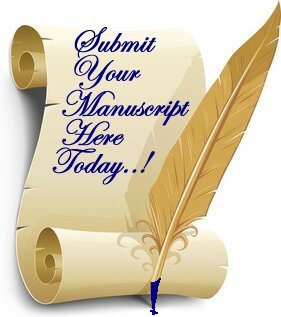FORMATING YOUR MANUSCRIPT
"IF", by trying, you have everything to gain and nothing to loose, then by all means "TRY".
It isn't required, however, it is perfered that your write you manuscript using MS Word.
- On the Home tab, right-click the Normal style and choose Modify.
- Click the Format list (the drop-down at the bottom of the dialog box) and choose Paragraph. This opens another dialog box.
- Under Indentation >Special, set First line indent to 0.2 (5 mm).
- Under Spacing, set Before and After to 0 pt, and Line spacing to Single.
- Click OK.
Finish your Manuscript
-
Format
chapter titles. As you write your book, apply Heading 1 to chapter titles. This will also help you later when you create your table of contents.
-
Place your cursor next to the first chapter title.
-
On the Home tab, click
Heading
1.
-
Set the alignment to Center.
-
Repeat for each chapter title.
-
Add front and back matter. Front matter includes elements like title, copyright, and dedication pages. Back matter can include an “About the Author” page or bibliography. Your eBook should include a title page with your book title and author name. You can also add other front matter as well as back matter pages, but these aren't required. To get ideas, look at books with content similar to yours. If you want to add a copyright page, here's a template:
Copyright © 2023 Author Name
All rights reserved.
-
Add page
breaks. Adding pages breaks also helps to ensure your text displays as intended. Wherever you want one page to end and the next to begin:
-
Place your cursor.
-
Go to the Insert tab.
-
Click Page
Break.
-
Insert
hyperlinks. External links should enhance the reader experience.
-
Highlight the text you want to link.
-
Go to the Insert tab.
-
Under Links, click
Hyperlink. This opens a dialog box.

-
Enter the URL you want to link to in the Address field.
-
Click OK.
-
Add
footnotes. Footnotes in your eBook must have working links so readers can click easily from content to footnote and back.
-
Place your cursor where you want the footnote to appear.
-
On the References tab, click
Insert Footnote.

-
The cursor will jump to the footnote section at the bottom of the page.
-
Enter your footnote here. When your upload your eBook, the footnotes will be automatically converted to endnotes.
-
Insert
images.
-
Insert images at their original size. Insert images into your file; don't cut and paste. After you insert your images, don't enlarge them because this will decrease the resolution. We also recommend adding a single line of space before and after images. To insert an image:
-
Go to the Insert tab.
-
Under Illustrations, click
Pictures.
-
Select the file from your computer and click Insert.
-
Set the alignment to Center.
-
Check your device settings. Most cameras and scanners offer high-resolution settings. Make sure they're set to high resolution before using them.
-
Turn off image compression. To reduce file size, Word is set to compress images. To change the setting:
-
Go to the File tab and click Options.
-
Under Advanced, find
Image Size and Quality.
-
Check the Do
not compress images in file box.
-
Check the image resolution. Don't know if your images are high resolution? Check the image details and calculate the pixels per inch (PPI):
-
Right-click on the image file and select Properties.
-
In the window that opens, click the Details tab.
-
Look for the number of pixels under the Image header.
-
Divide the number of pixels by the image size. For example, the pixel count of your image is 1200 x 1800, and the image is 4 x 6. That means your image has 300 PPI.
-
Create a
table of contents.
-
Apply the Heading 1 style to all chapter titles.
-
Click where you want to insert your table of contents.
-
Go to the References tab and click Table of Contents.
-
Select Automatic Table 1.
-
Click Table
of Contents again, but this time choose Custom Table of Contents.
-
Clear the Show Page Numbers box, set Show
levels to 1, and click OK.
-
When asked if you want to replace the table of contents, click
Yes.
-
Highlight the table of contents title Contents.
-
Go to the Insert tab, and in the Links section, click
Bookmark.
-
In the Bookmark name field, enter toc and click Add.
-
Insert a page break after your table of contents.
-
Quality
check. After finishing your manuscript, check the following:
-
Spelling. Use Word's built-in spell-check and grammar tools, but also proofread your file manually. The tools may not catch every error.
-
Hard returns. A hard return is anywhere you press the Enter key while typing your manuscript. Hard returns can change the design of your book in unintended ways. To avoid this, only use hard returns when you want to start a new paragraph or create extra space between paragraphs. You shouldn't use them at the end of every line.
-
Track
Changes. Make sure the Track Changes option is turned off. You can check this by going to the Tracking section of the Review tab.
-
Cover image file. Don't include your cover image in your manuscript file. When you publish your eBook, we'll automatically add the cover image you provide during title setup.
-
Page numbers, headers, footers. eBooks are re-flowable and can be viewed with different font sizes, so page numbers and page count don't apply. Also, eBooks don't have headers and footers, so you don't need to add them to your file.
-
Text boxes and shapes. We don't recommend inserting text boxes and shapes to create diagrams. If you want to include visuals like these, insert them as images.
-
Drop caps. Drop caps are large capital letters at the beginning of a block of text with two or more lines of regular text. They're typically used for the first letter of the first sentence of a chapter. Drop caps are supported, but they may not appear the way you want them to if you add them in Word.
Disclaimer:
- Place your cursor next to the first chapter title.
- On the Home tab, click Heading 1.
- Set the alignment to Center.
-
Repeat for each chapter title.
All rights reserved.
- Place your cursor.
- Go to the Insert tab.
-
Click Page
Break.
- Highlight the text you want to link.
- Go to the Insert tab.
-
Under Links, click
Hyperlink. This opens a dialog box.

- Enter the URL you want to link to in the Address field.
-
Click OK.
- Place your cursor where you want the footnote to appear.
-
On the References tab, click
Insert Footnote.

- The cursor will jump to the footnote section at the bottom of the page.
-
Enter your footnote here. When your upload your eBook, the footnotes will be automatically converted to endnotes.
-
Insert images at their original size. Insert images into your file; don't cut and paste. After you insert your images, don't enlarge them because this will decrease the resolution. We also recommend adding a single line of space before and after images. To insert an image:
- Go to the Insert tab.
- Under Illustrations, click Pictures.
- Select the file from your computer and click Insert.
- Set the alignment to Center.
- Check your device settings. Most cameras and scanners offer high-resolution settings. Make sure they're set to high resolution before using them.
-
Turn off image compression. To reduce file size, Word is set to compress images. To change the setting:
- Go to the File tab and click Options.
- Under Advanced, find Image Size and Quality.
- Check the Do not compress images in file box.
-
Check the image resolution. Don't know if your images are high resolution? Check the image details and calculate the pixels per inch (PPI):
- Right-click on the image file and select Properties.
- In the window that opens, click the Details tab.
- Look for the number of pixels under the Image header.
-
Divide the number of pixels by the image size. For example, the pixel count of your image is 1200 x 1800, and the image is 4 x 6. That means your image has 300 PPI.
- Apply the Heading 1 style to all chapter titles.
- Click where you want to insert your table of contents.
- Go to the References tab and click Table of Contents.
- Select Automatic Table 1.
- Click Table of Contents again, but this time choose Custom Table of Contents.
- Clear the Show Page Numbers box, set Show levels to 1, and click OK.
- When asked if you want to replace the table of contents, click Yes.
- Highlight the table of contents title Contents.
- Go to the Insert tab, and in the Links section, click Bookmark.
- In the Bookmark name field, enter toc and click Add.
-
Insert a page break after your table of contents.
- Spelling. Use Word's built-in spell-check and grammar tools, but also proofread your file manually. The tools may not catch every error.
- Hard returns. A hard return is anywhere you press the Enter key while typing your manuscript. Hard returns can change the design of your book in unintended ways. To avoid this, only use hard returns when you want to start a new paragraph or create extra space between paragraphs. You shouldn't use them at the end of every line.
- Track Changes. Make sure the Track Changes option is turned off. You can check this by going to the Tracking section of the Review tab.
- Cover image file. Don't include your cover image in your manuscript file. When you publish your eBook, we'll automatically add the cover image you provide during title setup.
- Page numbers, headers, footers. eBooks are re-flowable and can be viewed with different font sizes, so page numbers and page count don't apply. Also, eBooks don't have headers and footers, so you don't need to add them to your file.
- Text boxes and shapes. We don't recommend inserting text boxes and shapes to create diagrams. If you want to include visuals like these, insert them as images.
- Drop caps. Drop caps are large capital letters at the beginning of a block of text with two or more lines of regular text. They're typically used for the first letter of the first sentence of a chapter. Drop caps are supported, but they may not appear the way you want them to if you add them in Word.
The employees and the website of Spare Time Publishing strive to provide useful information on the subject of writing and publishing of books along with some guidance to help you, the writer, become more successful in your endeavor to succeed as a writer. Spare Time Publishing's goal is to provide our guidance for informational purposes only. If Professional advice be needed, we recommend it should be obtained form licensed financial, tax, and legal individuals or companies.